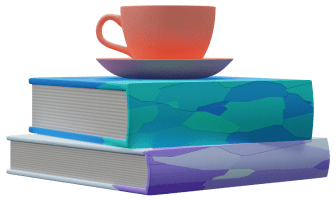Layout
What do we call "layout" in the OneGen desktop app? It's the visual organization of your model files in a module. The majority of your layout rules will take place in the design module. For instance, if you move a model to the center of the screen, that layout state will be saved. If you do this change in the design module, it'll automatically reflect on all the other modules.
Any layout change is a change to your project and therefore requires to be committed just like any other work you do on the project. You may also discard layout changes just like you can discard any other project changes instead of making a commit.
To make sure you can design your application data model comfortably, we've implemented a few layout tools you should know about.
Drag outside of the screen
If you drag a model outside of the visible area, the diagram will expand accordingly. As you're dragging the model over to the edge, you can just keep your left mouse button pressed and wait for the diagram to adjust itself to the desired location.
Relationships
Let's say you have a bunch of models referencing each other. As your project grows bigger, it's hard to avoid the relationship links looking like a big messy web.
That's where the link edit tools come in. If you press your right mouse button on top of a link, it will open the link edit tools. You can do the following:
- Add vertices: Left-click & drag on a link
- Remove a vertex: Double-left-click on an existing vertex
- Move an anchor: Left-click & drag on an existing source or target anchor. If you connect two models A to B, there will be source anchor at A and target anchor at B.
- Show/Hide link edit tools: Right-click on a link